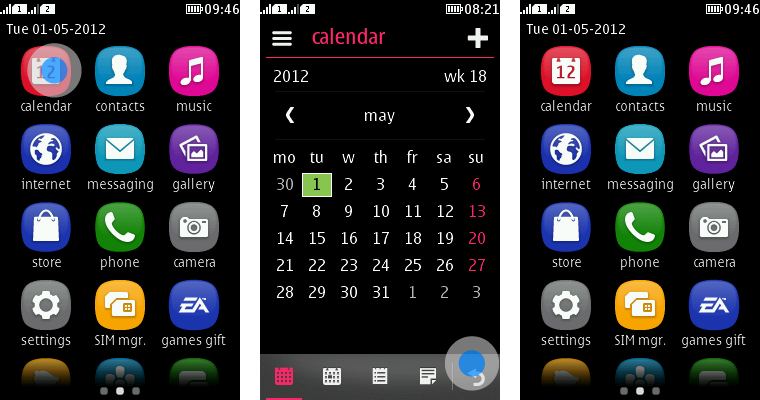UX overview
Series 40 Full Touch UI
- Intuitive, fast, and enjoyable to use.
- Flexible and relevant personalisation to fit your style; have your favourite apps on My page.
- Visually appealing; clear and eye-catching graphics and transitions in compact size.
- Familiar and trustworthy UI, building on Series 40 UI heritage.
The lock screen is the topmost layer of the UI that people first see when the screen has been waken up. Lock screen is visible when the phone is in locked mode. Its main purpose is to prevent any accidental interactions with the phone while it's not being used. A swipe gesture from any edge of the screen unlocks the phone and moves to the screen that was active before the phone was locked. On lock screen, people see the current time and date, the status of the phone, and notifications about incoming events at a glance. Lock screen is only displayed in portrait mode.
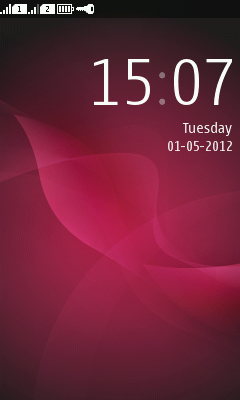
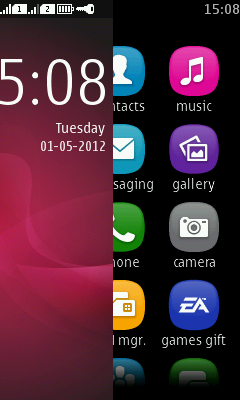
Home screens
There are three home screens: My page, App launcher, and My app. People can swap between home screens by swiping or flicking horizontally.
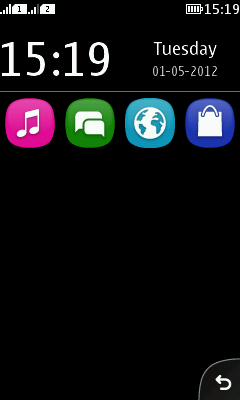
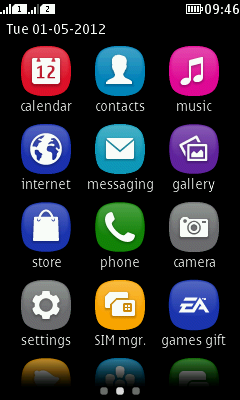
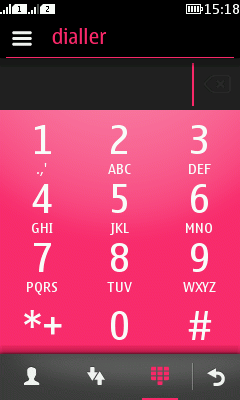
My page:
- Can be personalised by the user.
- Contains favourite contacts and shortcuts to apps.
- Editing the content can be triggered with a long press on the screen.
- Time and date is always visible on My page.
- Tapping on the time opens Alarm clock.
- Tapping on the date opens the Calendar.
- My page can be scrolled vertically.
App launcher:
- Shown at the end of the start-up process.
- Shown when the user has exited an app by pressing end key.
- Contains all phone apps, on one single page.
- Also downloaded apps are placed here.
- The user can reorder the icons by pressing and holding the screen to activate the edit mode.
My app:
- Three possible apps to have here; dialler, music player, or radio.
Opening and closing apps
On home screen, apps can be simply tapped to open.
The notification bar is accessible throughout the UI, but only in portrait orientation. The notification bar is a dynamic zone from which people can always access shortcuts, core functions, ongoing events and missed events. Any new notification takes the top position of the list as the most recent one. When open, the bar accommodates 3 rows of information with notifications and direct links to apps.
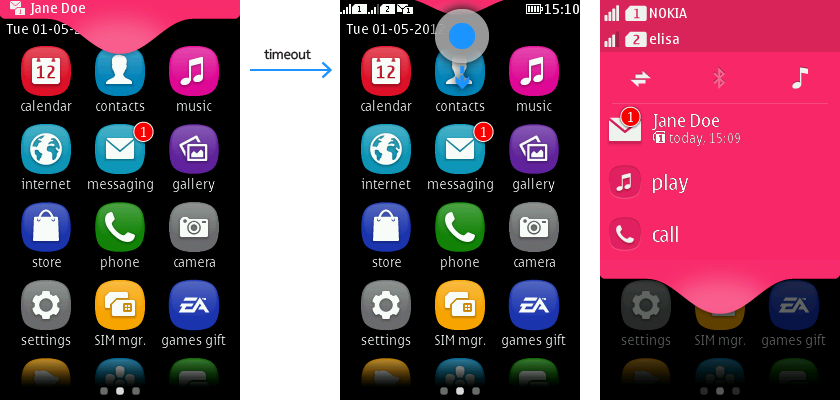
Apps are closed with the back navigation path, or by pressing the end key.